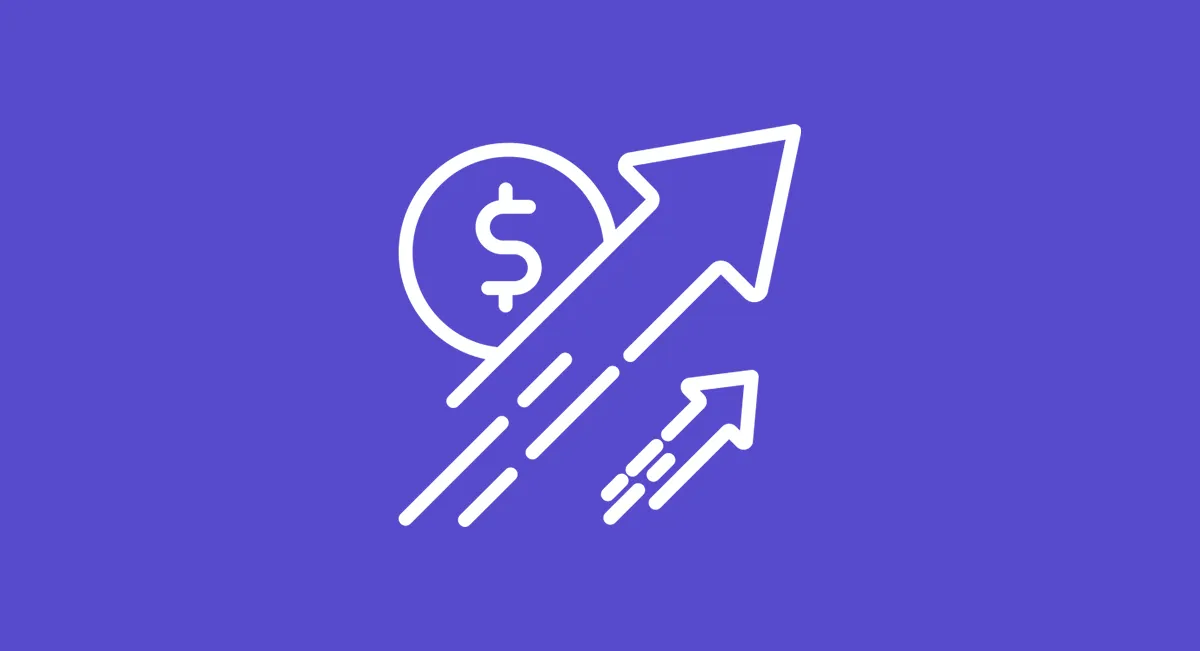In today’s fast-paced world, traditional PowerPoint slides just don’t cut it anymore. To truly capture attention and make your message memorable, you need dynamic video presentations that combine visuals, sound, and storytelling. Every impactful video presentation starts with a strong idea, which forms the foundation for engaging and effective content.
Research from Forrester shows people absorb 50% more information through video and audio than through text alone. Moreover, adults retain 80% of what they experience, compared to just 10% of what they hear and 20% of what they read. Video presentations can be created for different purposes, such as teaching, persuading, or spreading awareness, making them versatile tools for any objective.
These stats highlight why video presentations are a powerful communication tool in 2025, helping to simplify your life by making communication more efficient.
When to Use a Video Presentation

A video presentation is a versatile format that blends slides, audio narration, and sometimes video footage to deliver information clearly and engagingly. Use video presentations to:
- Educate or train employees through interactive training videos or onboarding sessions, helping maintain a well-functioning organization
- Demonstrate products or services with clear visuals and explanations
- Pitch ideas or sales proposals in business presentations to potential clients, helping companies grow their client base
- Share webinars or explainer videos that simplify complex topics
- Request donations or support with compelling storytelling
Video presentations allow you to reach broad audiences efficiently while providing content that’s easy to understand and remember, making them ideal for both individual and company-wide communication within any business or organization.
How to Make an Engaging Video Presentation

To make a video presentation that captivates your audience, you need more than just recording slides with a voice over. Using video presentation software can help streamline the creation process and enhance the quality of your final product.
Below, you'll find tips for creating effective video presentations.
Here are key steps to ensure your presentation captivates and informs:
- Plan your content and outline the main points you want to cover.
- Design clear, visually appealing slides that support your message. These slides should be created with your audience in mind.
- Write a script or notes to keep your narration focused and concise.
- Record your presentation, ensuring good audio and video quality.
- Edit your video to remove mistakes and add transitions or effects as needed.
- Review the final product before sharing or publishing.
Consider Your Audience
Tailor your language and content to the knowledge level and interests of your viewers. Avoid jargon if your audience is unfamiliar with the topic, and speak directly to their needs.
Capturing and maintaining the audience's attention is crucial for a successful presentation, so use engaging content and techniques to keep viewers interested throughout.
Write a Conversational Script

Craft your script as if you’re speaking face-to-face. Creating a script helps keep yourself on track, ensuring your presentation remains focused and organized. Use stories or anecdotes to create emotional connections. Asking reflective questions like, “How would this benefit you?” invites engagement even in a one-way video. Practicing your speech will help you refine your delivery, build rapport, and engage your audience more effectively.
Set Clear Expectations
Start with an overview of what the audience will learn. Use a simple slide to outline your main points, making sure each point is clear and distinct, and revisit them throughout to reinforce key messages.
Keep It Concise
Respect your audience’s time. Focus on essential information and avoid overloading slides with text. Each sentence should add value.
Use Visuals and Animation
Incorporate images, video clips, and infographics to illustrate your points. Animations and transitions add flow and keep viewers interested.
Design your visuals to create a presentation stand that helps your video stand out and capture attention.
Add Audio Narration and Background Music

A clear, confident voice over helps convey your message effectively. Background music can set the tone but should not overpower the narration.
End with a Strong Call to Action
Tell viewers exactly what to do next, whether it’s visiting a website, signing up for a course, or contacting you for more information.
Provide a Way to Ask Questions
Include contact info or a link where viewers can submit questions or feedback, fostering ongoing engagement.
Top Tools to Create Video Presentations in 2025

You don’t need to be a video expert to make professional video presentations. Many video presentation makers offer user-friendly features and templates to get started quickly, allowing you to find templates for different presentation needs and select or customize a theme to match your style. Some platforms also provide free templates and features, making it easy to create and personalize your video presentations at no cost. Additionally, you can access these tools online or through various sign-in methods, and download your finished video presentation for offline use or sharing.
PowerPoint
PowerPoint remains a popular choice with enhanced features like a built-in presentation recorder, recording studio options, voice over capabilities, and screen capture. You can easily start to present and record your slides, capturing video, audio, and slides all within PowerPoint, then export the video for sharing.
Canva
Canva’s video presentation maker offers hundreds of customizable templates designed by professionals for high quality, drag-and-drop editing, and options to add animations, transitions, and voice recordings. Presentations can be easily created and customized within Canva. Its recording studio lets you record yourself alongside your slides for a personal touch.
Loom
Loom specializes in quick screen and webcam recordings, perfect for tutorials or pitches. You can host and manage your video presentations easily, giving you full control over your content. With Loom, you don't have to wait for the perfect moment—record whenever you're ready. It integrates easily with Google Slides and PowerPoint, allowing you to add voice overs and share videos instantly.
Visme
Visme provides industry-specific templates, millions of images, and audio libraries. You can record narration directly in the platform and add smooth transitions for a polished video presentation. For example, you can use Visme to record your voiceover while advancing through your slides, then add fade or slide transitions between each section to enhance viewer engagement.
Best Practices for Recording Your Video Presentation
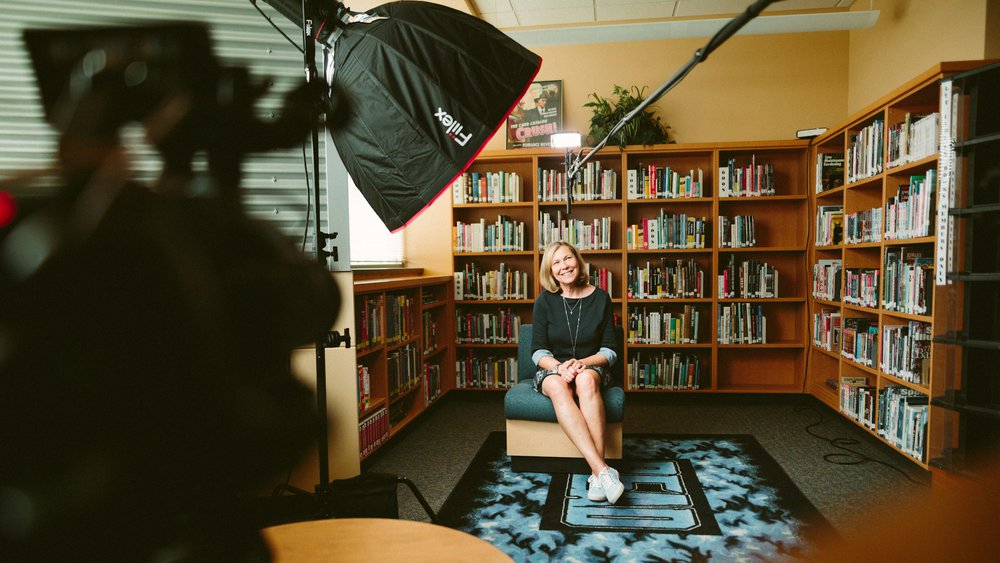
- Choose a Quiet, Well-Lit Space: Ensure good lighting and minimal background noise to capture clear video and audio.
- Use a Quality Microphone: Clear sound is essential. Investing in a good microphone will make your narration professional and easy to understand.
- Practice Before Recording: Run through your script and slides multiple times to build confidence and smooth out any rough spots.
- Start Recording with Confidence: Use the recording studio features in your chosen platform. Click the red record button or select record in the upper right corner to begin.
- Pause and Resume as Needed: Don’t worry if you make a mistake. Pause the recording, gather your thoughts, and continue seamlessly.
- Control Your Slides and Presentation Flow: Use keyboard shortcuts or a remote clicker to navigate slides smoothly while recording.
- Edit and Review Your Video: Trim any mistakes or long pauses, adjust audio levels, and add text overlays to reinforce key points.
- Share Your Video Presentation Effectively: Upload your video to platforms like YouTube, Vimeo, or your company’s website. Once shared, viewers can watch your video presentation at their convenience, making it easy for them to access the content on their own schedule. Embed it in emails or social media posts to maximize reach.
FAQs About Video Presentations
What equipment do I need to create a professional video presentation?
At minimum, you need a computer with a webcam, a good microphone, and reliable internet. For higher quality, consider external cameras, lighting kits, and dedicated recording studios. Learn more about equipment recommendations here.
How long should a video presentation be?
Keep presentations concise—typically between 5 to 15 minutes—depending on the topic and audience. Shorter videos maintain attention better and are easier to share. For training videos, consider breaking content into modules.
Can I collaborate with a team on a video presentation?
Yes! Many platforms offer web-based collaboration tools allowing teams to co-edit slides, scripts, and recordings in real time. This streamlines production and ensures consistency.
How do I add captions or subtitles to my video presentation?
Adding captions improves accessibility and engagement. Use built-in tools on platforms like PowerPoint or upload subtitle files when sharing on video hosting sites. Discover captioning services and tutorials here.
By following these updated strategies and using the right tools, you can create video presentations that truly capture attention and deliver your message effectively in 2025 and beyond.