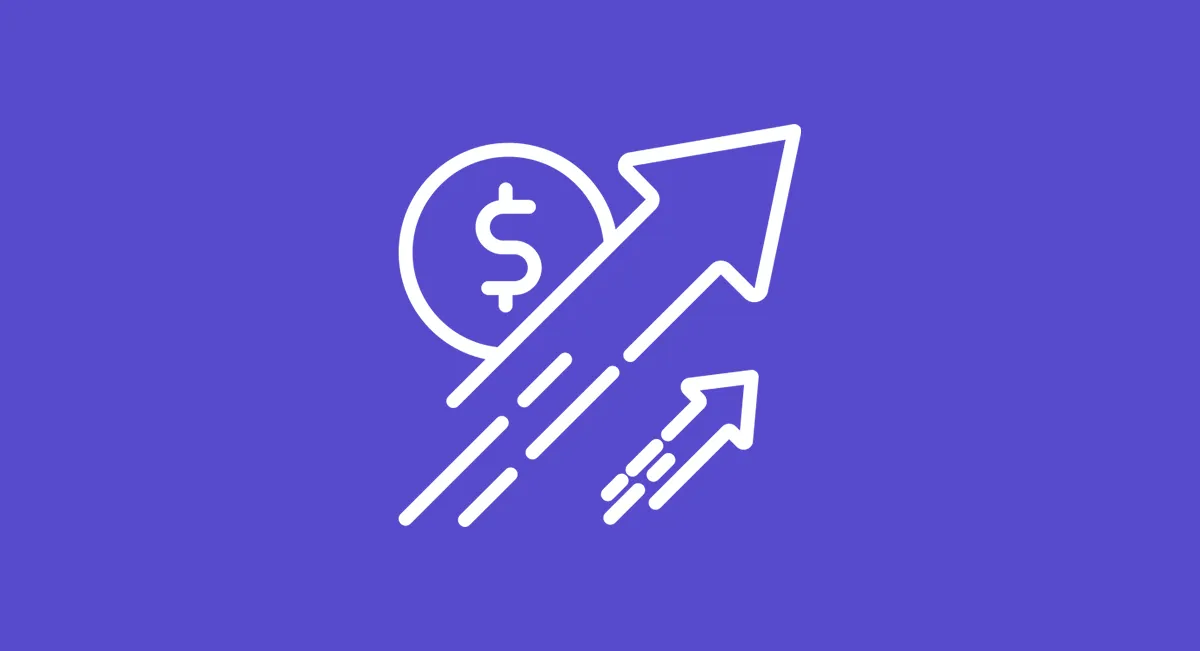Wondering why you might need to know how to brighten a video? If you were part of the Game of Thrones craze, you might be familiar with the latest HBO hit, House of Dragons. It’s a pretty dramatic telling of the early days of the iron throne and drew a large audience as soon as it premiered.
However, one particular episode had several intentionally dimly lit scenes to create a feeling of lost hope for the characters. Unfortunately, fans didn’t appreciate the creative direction and there was serious backlash about the scenes being difficult to see. The media even used the word “outraged” when talking about fan reactions, claiming the episode was “unwatchable.”
While that may seem a bit dramatic, and millions of hyper-engaged fans might not scrutinize your video, there are legitimate reasons to be aware of the brightness of your video and adjust accordingly.
How to Brighten a Video: Why Is It Important to Adjust the Brightness of a Video
If you tuned into that controversial episode or if you’ve ever strained to watch a too-dark video, you already know a video with brighter lighting is easier to watch. There are a few reasons you’ll want to brighten a too-dark video.
Brighter videos are easier to see making them more appealing. No one wants to work at seeing things on a screen. Make it easy on their eyes by keeping the brightness as neutral as possible. Too light and the video is washed out and too dark they may not know what they’re looking at.
The right video brightness sets the tone. You want the lighting in your video to match the tone you’re trying to create. If you’re filming a real estate video, you want the featured homes to look inviting, not dreary. It’s ok to use dramatic lighting, just don’t make the same mistake as the guys from House of Dragons or you may hear from some outraged fans.
Adjusting the brightness makes videos more consistent. You want the focus of the video to be on the content, not the brightness. Keeping an average level of brightness will keep your video in line with others you’ve produced. If your video will be in a lineup with others, it will also help create cohesion within the group. If your video is too dark, it will be more obvious when compared to those that have the right video brightness.
How to Brighten a Video While Recording
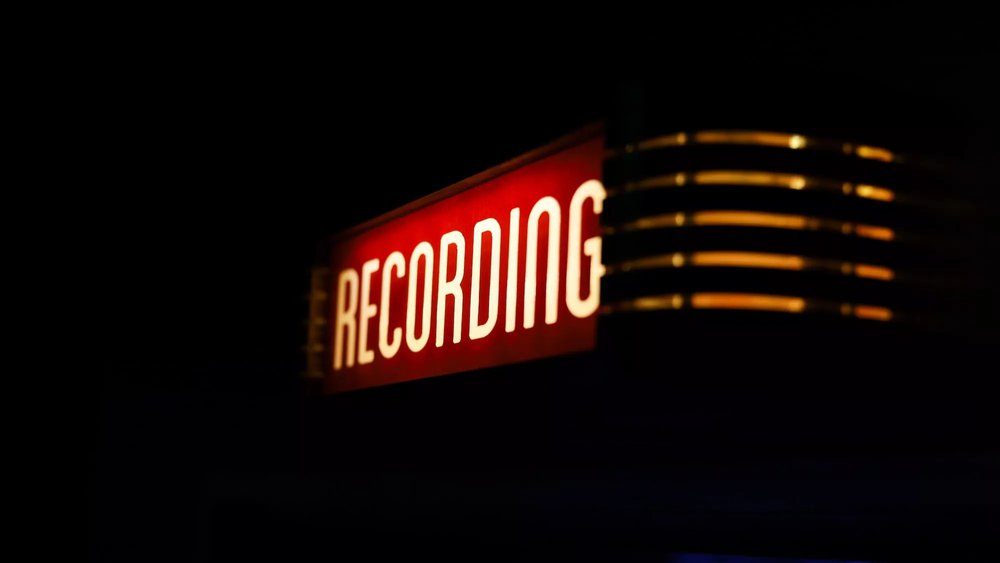
Adjusting the brightness of your video while recording can help save you the hassle of color correction on video editing tools. Unless you’re a filmmaker or carry around a high-end video camera, you’re probably taking most video on your phone or mobile device. The advances in mobile device technology make it easy to brighten a video while recording on your phone without losing video quality.
How To Brighten a Video While Recording on an iPhone or Android
- Open the camera app and select the video option
- Press the record button and tap your screen until you see square a sun icon next to a square
- Hold your finger on the screen and slide it up to brighten the video or slide it down to darken your video.
- You can adjust the brightness level at any time while recording
Easy-To-Use Apps to Brighten Dark Videos
There may be times when you don’t realize your video is too dark while recording. Fortunately, there are several ways to adjust video brightness on your mobile device. For basic edits, you can use the built-in edit features on your device. Android users can use the Gallery app white iPhone users can use the iMovie app. For a wider range of editing capabilities, we’ve listed a few popular third-party apps.
Clipchamp
You can easily adjust the exposure, saturation, or contrast of your videos with a free account on the Clipchamp app. There’s an option to balance colors and opacity with video overlays that will give your video the right amount of drama without making it difficult to see. Clipchamp is also an online video editor so you can easily edit all of your projects in one place no matter the length of your video.
InShot
The InShot app is available on both iOS and Android. It’s a great video editing option to adjust video brightness before posting on social media like YouTube or TikTok. Adjusting your video brightness will create a seamless visual experience when you trim or merge video clips. The app also allows you to crop your video or add filters and text making it a fun video editing app for beginners.
FilmoraGo
The popular FilmoraGo app is another great option to brighten a dark video. After uploading your video clip it’s easy to adjust the display to get the right saturation and brightness for your video. FimoraGo makes it easy to download your edited videos to use on TikTok, Instagram, or anywhere you like.
How to Brighten a Video On a Mac or PC
Your computer likely has preinstalled Video Editing Software that might be enough to brighten a dark video. If not, there’s a wide variety of free or paid video editing software options available. We’ve listed a few of the most popular options here.
iMovie
If you’re a Mac user, you’re likely familiar with iMovie. It’s a free desktop software that comes already installed on your Mac. To brighten video content on a Mac, you’ll import the video you want to brighten and use the color correction feature to adjust the brightness. Apple makes it really easy to brighten videos with a simple slide bar to increase or decrease the lightness of your content and an undo button if you’re not happy with your changes.
Windows Video Editor
For PC users, you can easily brighten a dark video using Windows Video Editor. This free video editing software comes with Microsoft Photos on Windows 10 or Clipchamp on Windows 11. After adding your video clips to your storyboard you can use the basic editing tools to adjust the brightness of your video and add music, text, motion, and 3D effects.
OpenShot
OpenShot is a free video editing software that’s easy to use and includes all the most popular video editing options. The drag-and-drop feature makes it easy to add your video clip and choose the brightness and contrast feature from the effects menu. You can even set the effects to transitions or specific timing for different moments in your video clip.
HitFilm Express
HitFilm Express allows you to add a video clip to your timeline and choose to adjust the brightness and contrast from the controls panel. You’ll be able to adjust these separately until you find the right balance of light and color correction to brighten your video. There’s a free version of HitFilm Express that allows you to make basic video edits including making a dark video brighter. When you’re ready for more advanced video editing, you can upgrade to the paid pro version.
Clideo
Clideo is an online video editor that allows you to make videos from scratch or edit clips for video brightness and Saturation. Some of the more creative tools allow you to make side-by-side videos or picture-in-picture. You won’t need to download anything so it won’t take up any space that you need to keep filming. Clideo works on all devices including Mac, Windows, Android, and iOS.
Adobe Premiere Pro
Adobe Premiere Pro is a paid video editing option available in Adobe Creative Cloud. It’s most unique in that you can edit your videos in any format. The seemingly endless features make it a nice option if you want to get really creative. You can brighten, enhance, and color correct your videos to get the perfect video brightness and use your video clips across platforms.
Frequently Asked Questions
- Can professional video services help improve video brightness consistently?
Yes, video teams use advanced tools for exposure correction, color grading, and scene balancing to ensure a polished, brand-aligned result. Learn more about this in Levitate’s Motion Graphics Services.
- Does video brightness affect viewer engagement and retention?
Definitely. Clear, well-lit videos reduce visual fatigue and increase trust, especially on mobile devices. To see how style and clarity come together, check Levitate’s Mixed Media Services.
- Are there real-world examples where brightness adjustments elevated a video project?
Yes, improving clarity has helped explain technical subjects or boost product visibility. For examples of high-impact storytelling in action, visit Levitate’s Case Study Library.
Hire a Professional for the Best Video Brightness
Some videos are too important to leave to trial and error, even if you’re using a great app. Professional video editors are able to spot the little changes in your video, like brightening up certain video clips, that will give you the best video quality.
If you’re ready to create a video that stands out for all the right reasons, contact us today! We’d love to help you create and edit the perfect video for your event!