Are you looking for new ways to make your video stand out? Or maybe you just accidentally started recording with a flipped iPhone camera. Either way, you may have wondered how to flip or mirror your video clip. A video flipper is the perfect tool to use whether you need to fix a mirrored text mistake. Or create an unexpected experience like the unsettling feeling when your favorite Stranger Things character enters the upside-down.
Today we’ll help you learn what it means to flip a video and take a look at some of the best video flippers online for quick and easy edits.
What’s the Difference Between Flipping, Mirroring, and Rotating a Video?
Flipping a video is used when a video is shot upside down and needs to be flipped vertically. Mirroring a video is used when a video file is flipped from the left to the right side in a horizontal reflection. Many people will use the word flipping when they’re talking about mirroring a video. This is also called flipping horizontally, like a reflection.
You may also be familiar with rotating images and videos. When you rotate videos they move left or right on a center axis, but keep the same forward-facing image. Rotating photos and videos is like spinning them in a circle.
When to Flip or Mirror a Video
Some videos may be recorded as a mirror image (when recorded in a mirror for example) and will need to be flipped. Horizontally flipping, or mirroring, the video will make people look more like we’re used to seeing them and can correct logos and text that may appear backward.
A mirrored video will change the direction of any activity so if someone or something is moving from the left to the right side of the screen, they’ll now be moving from the right to the left.
Flipping a video is most often used when a video is shot upside down but needs to be flipped right side up. It’s most often used when a video clip is shot in the wrong position and needs to be corrected, but can also be used to create eye-catching videos and films and create an unusual perspective.
How to Flip or Mirror Videos on iPhone or Android
Here are some simple tutorials to flip videos on your phone or with an app.
Video Flipper for iPhone:
- Open your photos app and choose the video you’d like to flip.
- Select “Edit” at the top right-hand side of your screen.
- Select the “Crop” icon at the bottom of your screen.
- On the top left-hand side of your screen find the triangle and square icons. To flip your video horizontally, like a mirror, choose the triangle. The square icon is used for rotating a video. You won’t be able to vertically flip your video in the photos app, but there are many third-party apps available you can use for flipping and mirroring.
- To save your flipped video, click on “Done”. You can now see the flipped video in your photo gallery or add it to iMovie for creative video editing.
Video Flipper for Android:
You can rotate a video on Android in Google photos, but video flipping requires a third-party app.
- Choose a video flipper app from the Google Play app store (see our recommendations below).
- Select your video from Google Photos and upload it to the video flipper app.
- Each video flipper app will have its own tutorial, but typically you’ll choose to edit your video and look for a flip button. Many apps use a triangle icon to mirror or flip your video and arrows to rotate it.
- Save your flipped video to your Google drive and upload it to social media or share it with friends!
Easy-to-Use Video Flipper Apps

To quickly flip or mirror videos, there are a variety of apps available for iPhone and Android. Many have video editing features so you can create movies like a pro and use them in personalized gifs or share them across TikTok, YouTube, and your social channels.
Media.io
Media.io is a free online video flipper that lets you flip vertically or horizontally or easily rotate video clips. The free version allows up to ten minutes of subtitles and a maximum video length of 30 minutes. Upgrade to the paid versions for hours of content and remove the media.io watermark.
Filmora Video Editor
Filmora Video Editor is an online video editor that helps you rotate and flip videos, and add music, subtitles, transitions, and more. Available for iPhone or Android, this free editing app makes it easy to create professional-looking movies and includes a wide variety of free video editing tools you can use right from your phone.
Clideo
Clideo is another popular video-flipping tool that can mirror videos right online. Upload your video clip from Google Drive or Dropbox, choose your flip or rotation, and convert your files to any format before downloading to share.
Animaker
Animaker is a free video flipper that lets you flip your video with one click. Upload your video to the Animaker app, choose the flip icon, and download the edited video. This is an easy-to-use tool that doesn’t require payment to remove watermarks.
Rotate Video
Rotate Video is a very basic free video rotator to rotate videos 90 or 180 degrees. Upload your video file including mpg, mp4, avi, flv, mov, mkv, or WMV. Choose your rotation and save your rotated video to our device for easy sharing. The rotation is not a mirrored flip, but is useful to correct footage that is taken in the wrong direction.
How to Flip Videos on a Mac or PC
It’s usually easier to flip videos on your phone, but it is possible to flip them on your desktop or laptop. For Windows, you’ll need the Windows Movie Maker app. It’s a free download and will let you upload video clips to rotate and flip. You can drag and drop your video files into the app and select if you want to flip vertically or horizontally.
On a Mac, you can use the free QuickTime Player app. QuickTime makes it easy to flip videos horizontally or vertically and automatically saves the flipped video as a new file.
Use a Video Flipper on Your Next Production
Whether you’re mirroring your video to correct backward text or using a video flipper as a creative addition to your video production, video flipping tools can help create a more polished and eye-catching product. If you have a favorite online video flipper.
Frequently Asked Questions
- When should you flip a video horizontally or vertically in business content?
Flipping can fix framing issues, adjust mirrored footage, or localize content for different cultural viewing norms. For example, it’s useful in post-production workflows like Levitate’s Motion Graphics Services.
- Does flipping a video affect branding or messaging?
It can, especially with text, logos, or directional visuals. It’s important to review the entire frame after flipping. For customized, format-aware production, explore Levitate’s Mixed Media Services.
- What other simple video edits can improve content without reshooting?
Cropping, adding text overlays, speed adjustments, and color correction are great ways to enhance content without filming again. For a guide on another quick edit, check out Levitate’s blog on How to Brighten a Video.
- Are there brands that use editing techniques like flipping for localization or reuse?
Yes, Linden Labs adapted video assets to suit different use cases by modifying orientation, overlays, and timing. Learn more in the Linden Labs case study.
If you need help with professional video editing or production, get in touch with us today!

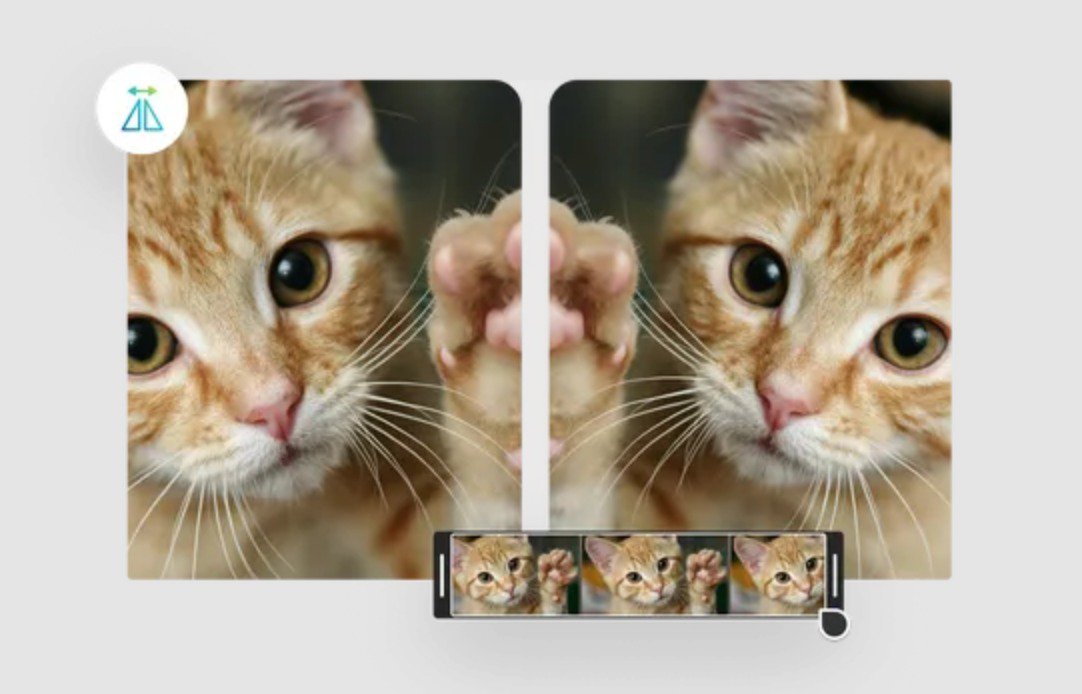
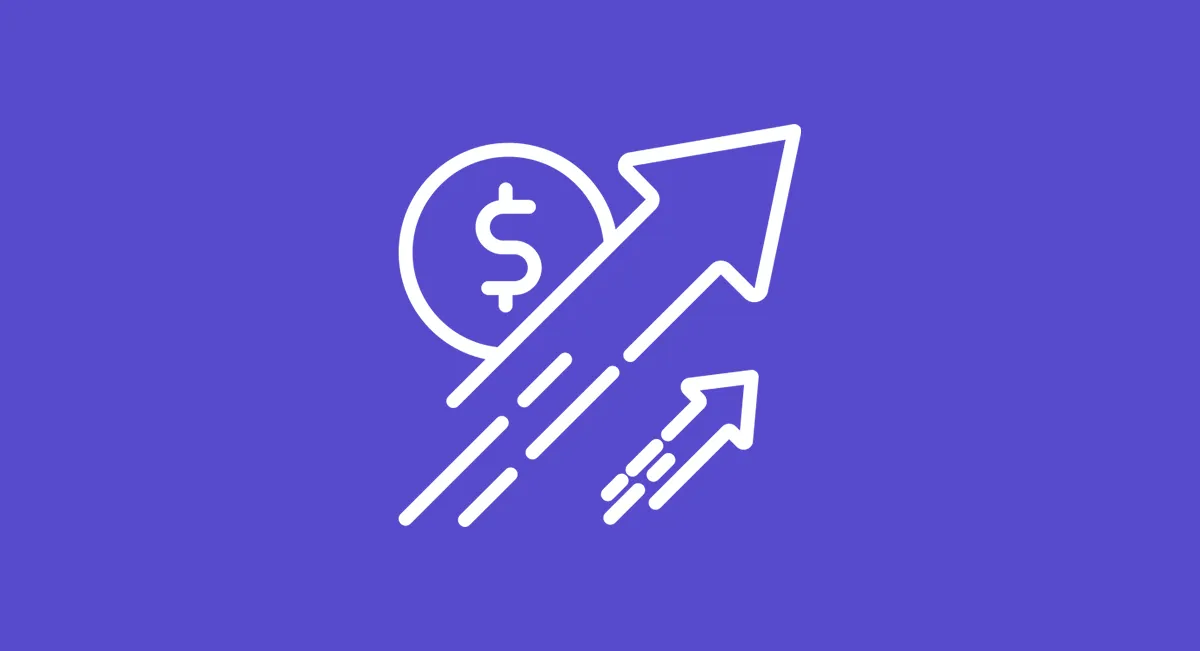








.png)