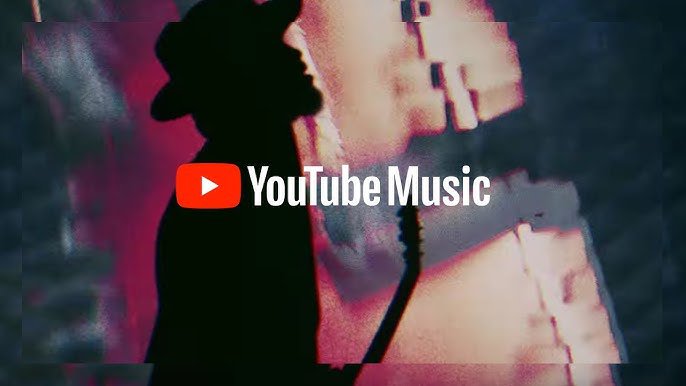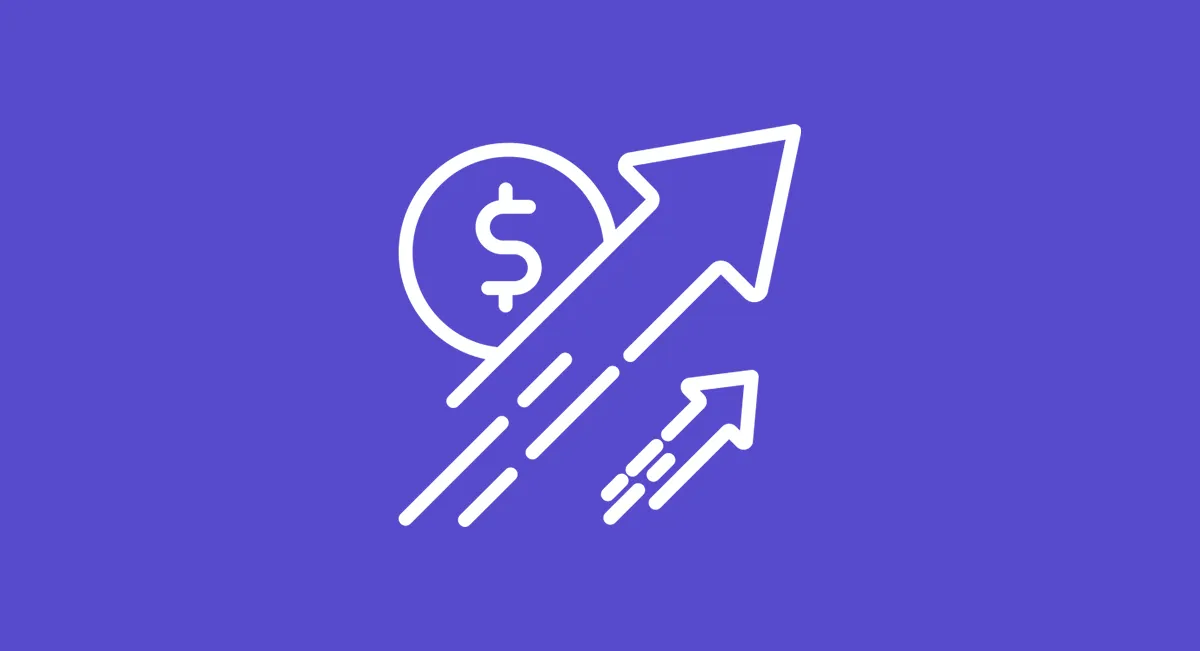The question of how to add music to a YouTube video sounds straightforward. And with all the technology available today, you would think it would be simple enough. But the process isn't as uncomplicated as you would hope.
So we're here to help you with that – to guide you through and make it as quick and painless as it should be.
How Can you Legally Add Music to a YouTube Video?

Just like epic blockbusters, every great video needs complementary audio to make it come alive. Of course, sound effects are perfect for adding emphasis and transitions in video. They get the job done.
But think about it, you'll have a hard time finding a YouTube video that doesn't incorporate audio into the experience.
The task of choosing and adding music to a video can be quite daunting. Why? Because there are a lot of different factors to take into consideration, including:
- YouTube policies
- The author's rights
- Music licensing
This combination of factors makes it difficult to know what royalty-free music you can use, where to get it, and how to include it in your videos.
YouTube's Copyright Policy and Fair Use Policy
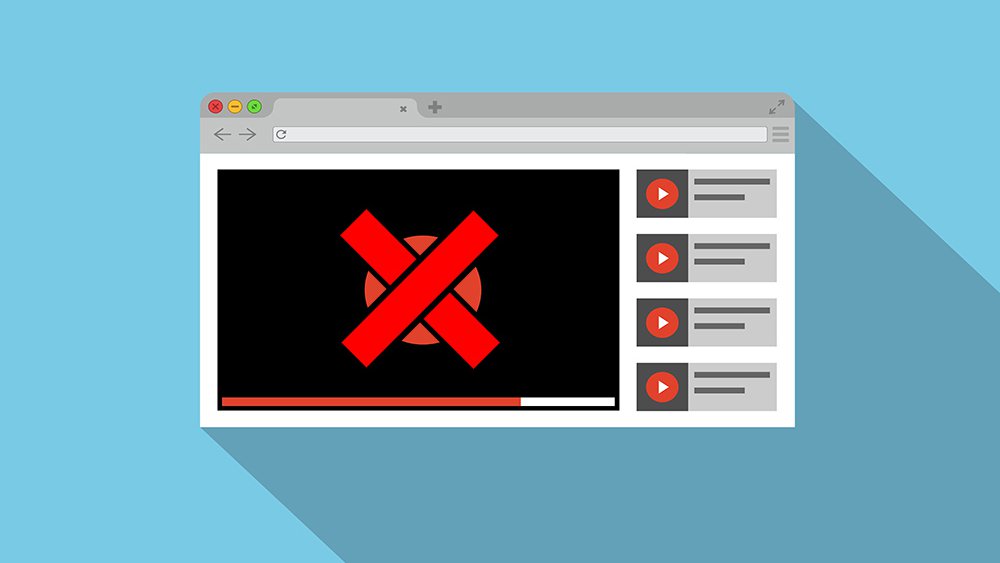
You’ve probably noticed YouTube is pretty strict about its policies, especially if you run a YouTube channel. Content creators often face issues dealing with “demonetization” and music copyrights.
That’s why we want to shed some light on their policy info before we get to the good stuff. We'll do our best not to bore you, we just want you to be safe and protected from copyrights.
YouTube's strict rules haven’t stopped people from finding their own ways to get around it. You'll notice a lot of people mention in the description that they don't own anything and all the rights belong to the band/musician/artist.
But even though you’ve added that disclaimer, YouTube still doesn’t allow you to use music that is copyrighted in your own content.
In fact, YouTube's guidelines offer little concrete guidance. It’s not our intent to undermine the importance of these rules and policies. They serve to protect viewers and the rights of the musicians whose music YouTubers use.
We’re bringing this to your attention because, despite YouTube's quick response to broken policies, the platform doesn't offer any clear guidelines on what constitutes “copyright infringement”, nor does it offer a wide range of alternatives. So it’s something we want you to be mindful of going forward.
Is it Safe to Add Music to a YouTube Video?

In one of our recent blogs, we talked about the hundreds of thousands of royalty-free songs that can be used in your videos (and even mentioned some of the best royalty-free music sites to save you time!).
But if you still plan on using your audio from a source other than a vetted royalty-free library, here are a few steps you can take to make sure you're not infringing on YouTube's policies:
- Upload your video private or hidden
- If there are any copyright issues, YouTube will flag the video
- Any issues can be resolved before you publish the video
It goes without saying royalty-free music is the safest choice. And most people want a quick way to add music to a YouTube video, right? So to avoid violating terms or copyrights, you may want to search YouTube's free music library instead.
Add Music To a YouTube Video Using their Free Library

The first step is to sign in
The first step to learning how to add music to a YouTube video is pretty basic: sign in to your YouTube account. Those of you familiar with YouTube can go ahead and sign in to your account, if you’re a YouTube newbie, there is a link in the upper right-hand corner.
Because YouTube and Google are integrated, you might already be logged in to your Google account. If not, go ahead and log in.
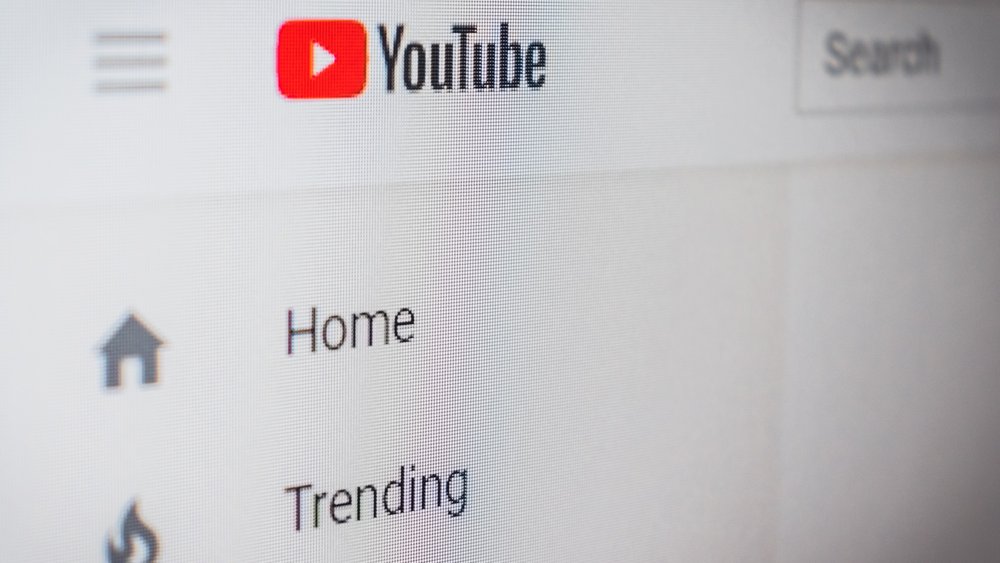
When you’ve successfully signed in, you should see your profile picture in the upper right corner of the page (you might see a circle with the first letter of your account name if you haven't yet uploaded a photo).
Video Selection
In addition to removing the Content Manager from the left-hand menu, YouTube has also ditched the Studio option from the menu. But clicking on your profile picture (or initial) will open the YouTube Studio.
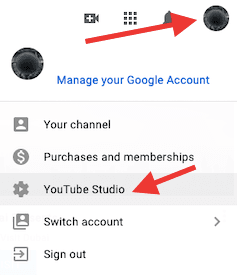
You’ll then be able to choose your account in the drop-down menu. The next step is to choose the video you want to add music to.
You can do this either by clicking “go to videos” under the Published Videos section of your dashboard or by using the Content link in the menu on the left. Afterward, you'll see all the videos on your channel.
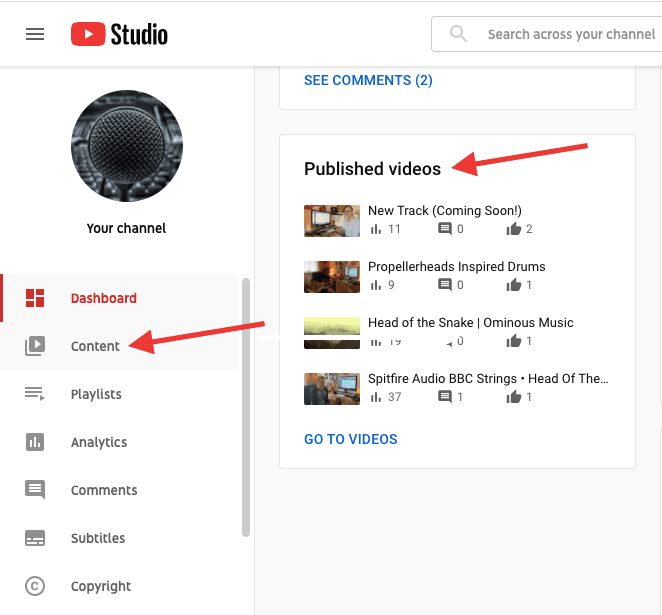
Here's where it gets a little confusing. You might be tempted to select a video by clicking on the checkbox. Surely all the different options, including audio editing, would be found in the Edit menu, no? But this isn’t the case. If you do that, you’ll see a new menu will appear on top of it. And if you click on the option labeled Edit, you’ll notice there is no option to add music.
I know, you're probably throwing your hands up in the air, thinking there is NO WAY to add music to a YouTube video! Before resorting to a video editing app... Relax. Breathe deeply.

To find it, you’ll need to click the Details icon and choose the video you'd like to add music to. The details icon is the first icon that resembles an angled pen.
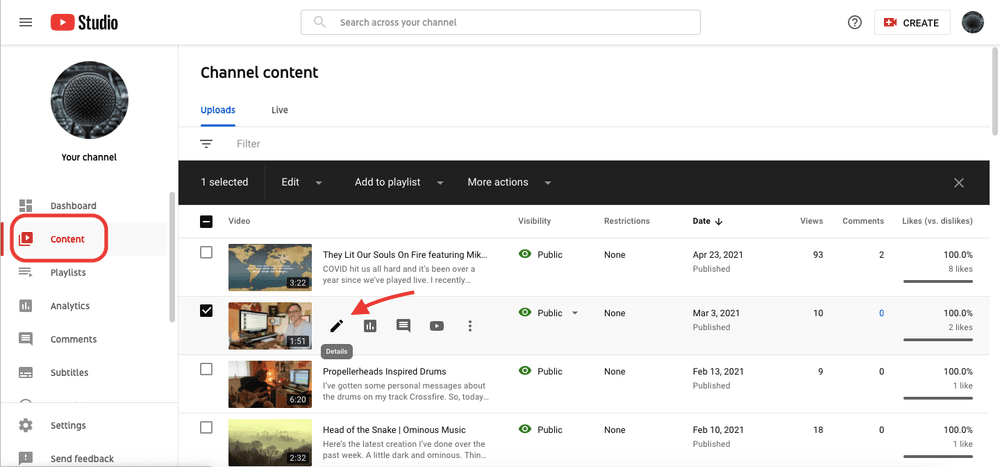
This will navigate you to the Editor in the menu on the left. Here you'll find the audio option next to your project's timeline (the little music note with a plus sign!).
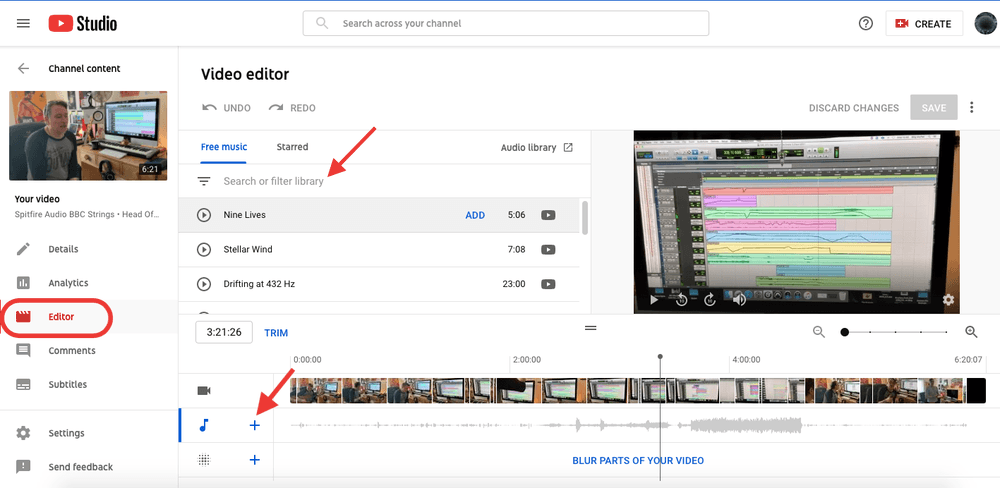
The rest of the process is easier (or at least a little less confusing).
Track Selection
Choose the track you want from the audio menu after clicking the note icon on the timeline.
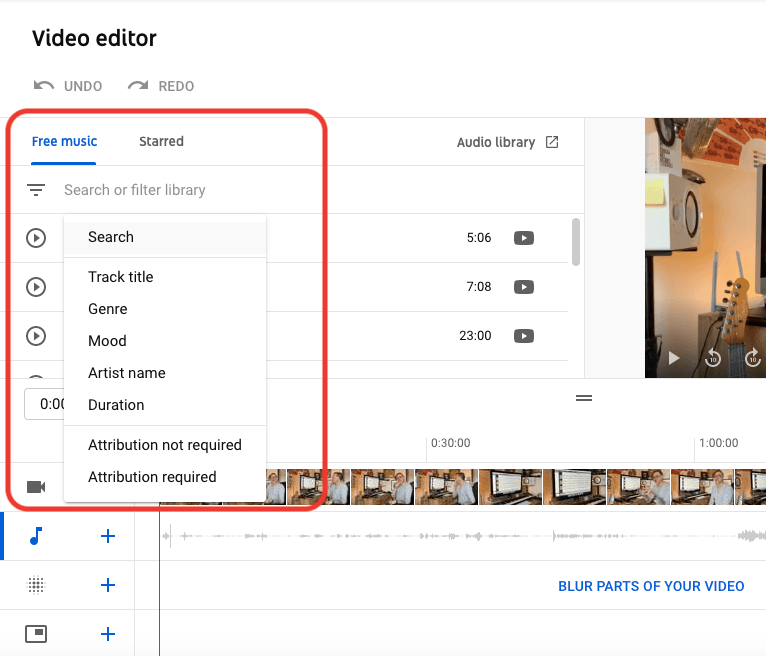
The number of tracks has grown slightly and YouTube has made a few improvements as well. At one time, the audio library had no categorization or search option. This meant you would have had to experiment with several different tracks to find one you liked or you would have to play through a few and convince yourself one is "good enough."
But now you can search or filter by:
- Track Title
- Genre
- Mood
- Artist Name
- Duration
- Attribution Required
- Attribution Not Required
And believe it or not, there was once a time when it was impossible to edit the music to include only part of the track or to adjust its start time. But that has also changed, and you can now edit which parts you want to use.
Needless to say, the video editing on YouTube has gone through a lot of upgrades.
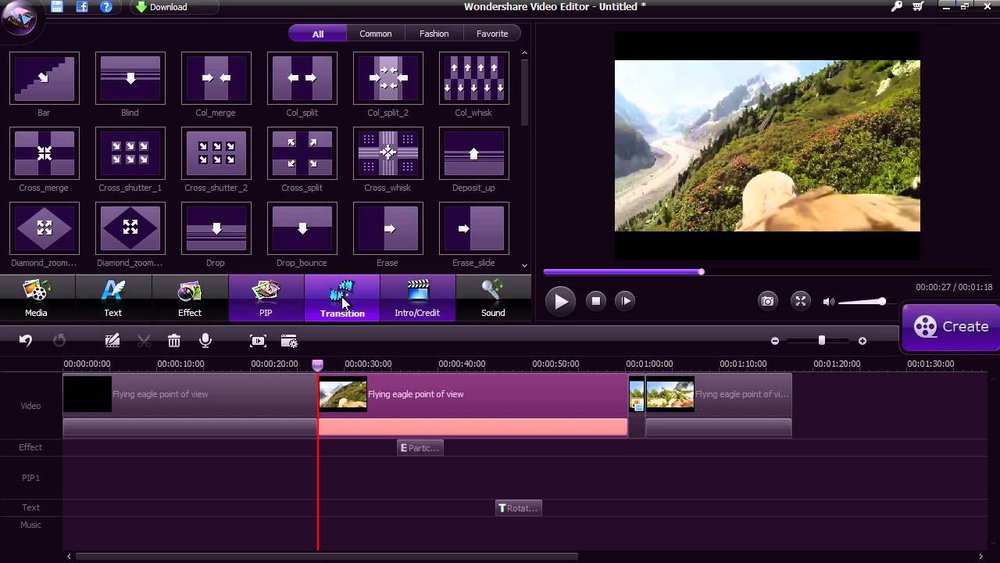
To summarize...
- Avoid using copyrighted music: unless you get permission from the original creator. But, if you do test the video in private mode first.
- Royalty-free music is a cost-effective risk-averse music option for YouTube videos especially if you’re editing the video yourself.
- If you want to add 100% approved music to videos after you upload them to YouTube, YouTube’s free music library is the way to go.
Frequently Asked Questions
- What’s the safest way to avoid copyright issues when adding music to videos?
Use royalty-free tracks or licensed music from platforms that grant usage rights. For brands that want sound + visuals handled professionally, Levitate’s Marketing Video Services include music licensing and editing.
- Does background music really improve viewer engagement?
Yes, music sets tone, reinforces emotion, and helps maintain viewer attention. For scroll-stopping content designed for social platforms, check out Levitate’s Social Media Video Services.
- Where can I find examples of videos that use music effectively?
The case study on Qventus shows how music was used to enhance clarity and emotional tone in a healthcare explainer video.
- Any tips for syncing audio with visuals in editing software?
Use visual waveforms and cut to the beat. For more editing tips, this guide on How to Loop a Video breaks down timing and repetition strategies that also apply to syncing music.
If you’d like to speak about any questions you have on getting the most out of Youtube or learning more about our video production services please contact us and we’d be happy to speak with you!